Just over two years ago, AVM introduced a rather swish DECT phone, the Fritz! Fon MT-F, which was specifically designed for use with its Fritz!Box routers. I quite like the MT-F, but it is expensive at nearly £70 - and it won't even work as a standalone phone, as it doesn't have an integrated base station.
The new M2 phone is similar in many respects, as it just has a charging base, but no base station. However, it is much cheaper - we found it on offer at WAE+ for £38. It also lacks the classy black styling and large colour screen of the MT-F, with just a mono backlit LCD screen. But it does have almost all the great functions and features of its pricier sibling when connected to a Fritz!Box, such as an internet radio/podcast player, email client and RSS reader.
The beige plastic case may look a bit plain, but I actually prefer it to the MT-F - it's much easier to hold comfortably during a call, and the slightly raised buttons are easier to press. The layout of the keypad is identical to the MT-F. The screen is excellent, with a pale white backlight, but it's perfectly clear in daylight even when the backlight is off - the resolution is much lower than the MT-F, but it does the job. It doesn't support custom background pictures like the MT-F, of course.
I loved the audio call quality of the M2 - it has the same HD DECT feature as the MT-F, but seems even clearer than the MT-F, and a bit louder - perhaps it's the larger case size giving a fuller frequency response. The ringtones (which are the same as on the MT-F) don't seem quite as loud or clear, though. The downside is there is no headset jack, so power users might still prefer the MT-F. The recharging base is a vast improvement on the MT-F's, holding it securely in place even when lightly knocked.
It's a great phone for use with a Fritz!Box, as it integrates with all the various extras mentioned earlier, but it can also be used with any GAP-compatible DECT base station, but then you lose many of the unique features, including the address book.
The low price makes it a great option for Fritz!Box owners, especially if you don't need the stylish looks and colour screen of the MT-F.
Find it on Amazon:
Showing posts with label Review. Show all posts
Showing posts with label Review. Show all posts
Monday, 23 September 2013
Friday, 7 June 2013
WD My Net AC1300 router and My Net AC Bridge
Western Digital launched its first routers about a year ago, and now it's entered into the 802.11ac market with the My Net AC1300. It has also launched the My Net AC Bridge, which will be needed to get the best performance as few devices have 11ac capability yet.
It's by far the fastest 11ac router I've tested to date, achieving 170Mbps throughput at close range and 70Mbps at 25m. 11n performance was a bit patchy, though. It's not too expensive, however, at £135 for the router and £69 for the bridge. You can read my full news article over on ZDNet UK.
It's by far the fastest 11ac router I've tested to date, achieving 170Mbps throughput at close range and 70Mbps at 25m. 11n performance was a bit patchy, though. It's not too expensive, however, at £135 for the router and £69 for the bridge. You can read my full news article over on ZDNet UK.
 |
| The WD AC1300 has a nice graphic menu system |
 |
| At close range, performance is impressive |
 |
| Even at 25m, throughput still topped 70Mbps |
 |
| Design is compact but plain |
 |
| The matching AC bridge has 4 Gigabit Ethernet ports |
Friday, 19 April 2013
Review: TP-Link AV500+ Gigabit Powerline Adapter
TP-Link has been quite busy recently, especially on the Homeplug front. I recently reviewed its new AV500 Nano Homeplug adapters for Computeractive magazine (unfortunately the review is not available online), and now I've had a chance to look at the larger AV500+ 'piggyback' adapters (model number is TL-PA551KIT for the twin starter pack).
Design and features
Unlike many bland Homeplug adapters, at least the PA551 has a touch of style, with a distinctive black body and white fascia panel. The passthrough mains socket is at the top of the fascia, with three green/orange status lights below. The build quality is excellent, with a solid feel to the adapters. In the box is the quick installation guide, mini-CD with the software utility and manual, plus two Ethernet cables.
Unlike the AV500 Nano adapters, the PA551 has a Gigabit Ethernet port, which gives them a decent - but not massive - performance advantage. The adapters are pretty bulky, though, being the same width but longer than the previous AV200 version (PA251). They won't fit side-by-side in a ganged extension socket, which in some ways is no bad thing - using them in extension sockets is never a good idea as it can affect performance if the extension has a surge suppressor.
The small Powerline utility is quite basic, but tells you links speeds and allows QoS settings to be changed, either using simple application settings (Internet, Games, Audio/Video or VoIP), or more complex VLAN or TOS bits.
Performance
I used my standard test setup (see this post for more details), and used the latest version (1.3) of Totusoft's LAN Speed Test, with LST Server on the remote PC to check the throughput. The adapters pair up very quickly when plugged in - something that some adapters seem to take ages to do. Using the default packet size of 1MB and 100 test iterations, the results stack up pretty well compared to other AV500 adapters I've tested.
Average write speeds were 124Mbps, and read speeds 125Mbps, which is about the same as other AV500 models I've seen. It also means that the Gigabit Ethernet ports do give a 25% improvement over the AV500 Nano adapters, which are limited to 100Mbps. Out of interest, I also ran tests with a pair of older PA251 AV200 adapters - these managed around 70Mbps read and write throughput.
So you do get a lot of benefit out of moving to the AV500 standard, but you should never expect full 500Mbps speeds - that only refers to the PHY link speed, not throughput. According to the software utility, link speeds were around 350Mbps on the PA551 during testing - they wouldn't connect any higher. Variability during test runs wasn't too bad, either, at around 5-10%.
Verdict
At a street price of around £80, the PA551 twin-pack is cheaper than the Devolo dLAN 500 AVPlus and speeds are comparable. They do look more attractive than most other models, but they are large. The passthrough mains socket is ideal for those with a limited number of wall sockets, though. This product should definitely be on your shortlist if you're looking for some reasonably-priced, well-made Homeplug adapters.
Details
Model: TP-Link TL-PA551KIT AV500+ Gigabit Powerline Adapter
Cost: £79
Contact : TP-Link
Find it on Amazon:
Design and features
Unlike many bland Homeplug adapters, at least the PA551 has a touch of style, with a distinctive black body and white fascia panel. The passthrough mains socket is at the top of the fascia, with three green/orange status lights below. The build quality is excellent, with a solid feel to the adapters. In the box is the quick installation guide, mini-CD with the software utility and manual, plus two Ethernet cables.
Unlike the AV500 Nano adapters, the PA551 has a Gigabit Ethernet port, which gives them a decent - but not massive - performance advantage. The adapters are pretty bulky, though, being the same width but longer than the previous AV200 version (PA251). They won't fit side-by-side in a ganged extension socket, which in some ways is no bad thing - using them in extension sockets is never a good idea as it can affect performance if the extension has a surge suppressor.
The small Powerline utility is quite basic, but tells you links speeds and allows QoS settings to be changed, either using simple application settings (Internet, Games, Audio/Video or VoIP), or more complex VLAN or TOS bits.
 |
| Quite stylish for a Homeplug adapter |
 |
| The utility lets you set QoS parameters and upgrade firmware |
Performance
I used my standard test setup (see this post for more details), and used the latest version (1.3) of Totusoft's LAN Speed Test, with LST Server on the remote PC to check the throughput. The adapters pair up very quickly when plugged in - something that some adapters seem to take ages to do. Using the default packet size of 1MB and 100 test iterations, the results stack up pretty well compared to other AV500 adapters I've tested.
Average write speeds were 124Mbps, and read speeds 125Mbps, which is about the same as other AV500 models I've seen. It also means that the Gigabit Ethernet ports do give a 25% improvement over the AV500 Nano adapters, which are limited to 100Mbps. Out of interest, I also ran tests with a pair of older PA251 AV200 adapters - these managed around 70Mbps read and write throughput.
So you do get a lot of benefit out of moving to the AV500 standard, but you should never expect full 500Mbps speeds - that only refers to the PHY link speed, not throughput. According to the software utility, link speeds were around 350Mbps on the PA551 during testing - they wouldn't connect any higher. Variability during test runs wasn't too bad, either, at around 5-10%.
Verdict
At a street price of around £80, the PA551 twin-pack is cheaper than the Devolo dLAN 500 AVPlus and speeds are comparable. They do look more attractive than most other models, but they are large. The passthrough mains socket is ideal for those with a limited number of wall sockets, though. This product should definitely be on your shortlist if you're looking for some reasonably-priced, well-made Homeplug adapters.
Details
Model: TP-Link TL-PA551KIT AV500+ Gigabit Powerline Adapter
Cost: £79
Contact : TP-Link
Find it on Amazon:
Tuesday, 9 April 2013
Review: TP-Link TL-WDR3600 N600 dual-band router
Another bargain from TP-Link, for those who don't need 3-stream 11n capabilities
Router prices are dropping to crazy levels, typified by the measly £60 you need to get hold of the TP-Link TL-WDR3600. This is a dual-band, dual-stream (N600) cable model (it doesn’t have an ADSL modem), and although it offers little in the way of innovation it has plenty of decent features and adequate performance.
Styling aside, there’s plenty to like about the WDR3600. The setup wizard on the CD works well, and allows you to clone the MAC address if needed. There’s also a wizard in the web management menu, which can be opened using the http://tplinklogin.net shortcut (the default username and password are both ‘admin’).
Access Control
The WDR3600 does have a few access control features, including parental controls and bandwidth control. They’re not the easiest for novices to set up, though, as they do need an understanding of protocols and ports. The parental controls can be used for white-/blacklisting IP addresses, domains or protocols and scheduling access times for any MAC address. Bandwidth control is fairly basic, allowing rules-based limiting of inbound or outbound traffic. There are no automated QoS settings.
The WDR3600 is powered by Atheros chips, with an AR9344 system-on-a-chip (SoC) providing the 2.4GHZ radio, plus a separate AR9582 2x2 chip for 5GHz operation. An AR8327 chip provides the Gigabit Ethernet switching. This hardware is very similar to that found in its big brother, the TL-WDR4300, with the exception of the 5GHz radio - the WDR4300 uses a 3x3 AR9582 chip.
The WDR3600 is configured by default for auto channel width settings on both bands. As usual, I tested using the defaults. My test environment (my home) is surrounded by several neighbouring 2.4GHz networks (but no 5GHz networks yet), making it a good place to see real world performance.
As usual, I used the Advanced Networking Tests section in Passmark Performance Test 8 (I do also run Totusoft’s LAN Speed Test for a quick sanity check). The standard client adapter I use is a 3-stream (450Mbps) Intel Ultimate N Wifi Link 5300AGN adapter retrofitted to an Acer Aspire One netbook.
At 5GHz the close range performance was actually slightly less than the 2.4GHz results at 48Mbps, which is quite unusual. However, at 25m it was much better at 18Mbps - this is still a fairly average result, however.
Although its performance results are not particularly noteworthy, considering the price they’re perfectly acceptable. Oddly, the numbers are slightly better than those I measured in the more expensive TL-WDR4300.
Price: around £60
Contact details
Router prices are dropping to crazy levels, typified by the measly £60 you need to get hold of the TP-Link TL-WDR3600. This is a dual-band, dual-stream (N600) cable model (it doesn’t have an ADSL modem), and although it offers little in the way of innovation it has plenty of decent features and adequate performance.
Hardware
The design is exactly the same as the pug-ugly TL-WDR4300 (click for my review),
with a large, shiny black plastic case that - to my mind at least - just makes
it look cheap and nasty. This feeling is reinforced by the 10 (yes, 10) blue
status LEDs on the front. Blue LEDs have been so overdone in recent years that
now they just look old-fashioned. In this case, it’s not helped by the fact
that the LEDs are quite large and most of them blink constantly, which is
incredibly distracting if the router’s in view. I do like status LEDs, but they
need to be both discrete and clear - in the WDR3600 it’s hard to tell which is
which from a distance, and they don’t change colour when there’s a problem,
just blink differently.
It has two standard detachable dual-band external antennas.
These look a bit ungainly, but many users still prefer them to the more
fashionable internal micro-antennas. At the back are the standard four Gigabit
Ethernet ports, plus a dedicated WAN port (also Gigabit Ethernet). Two USB2
ports (which differentiate this model from the single-ported WDR3500), a power switch and reset button complete the external hardware features.
Configuration
Styling aside, there’s plenty to like about the WDR3600. The setup wizard on the CD works well, and allows you to clone the MAC address if needed. There’s also a wizard in the web management menu, which can be opened using the http://tplinklogin.net shortcut (the default username and password are both ‘admin’).
The settings menu is the standard TP-Link 3-column
text-based interface (there’s an emulator at http://www.tp-link.com/resources/simulator/TL-WDR3600/Index.htm
if you want to take a look). There’s a growing trend to graphical interfaces,
but I still prefer the speed and simplicity of text, as long as stuff is easy
to find. In this case, it is, with a category menu down the left side, settings
in the middle and contextual help at the right.
The USB ports support printers and storage, but not 3G
dongles. User accounts can be created for volume-level access via Windows
Explorer, but shared folders can only be created for FTP access.
There’s also a DLNA media server, although this can only
share up to six separate folders on each storage device.
 |
| It uses the standard TP-Link menu layout |
One unusual feature, also seen in the WDR4300, is the
hardware NAT acceleration - this can be enabled or disabled in the NAT section
of the settings. Personally, I think it’s a bit of a waste of time - all it
does is improve WAN to LAN throughput to a quoted 800Mbps. This feature is
really intended for enterprise use when connected to a Gigabit WAN, so that
internet traffic can be sent at wire speed. For ordinary broadband, it’s not really
necessary. Also, some readers of this blog have complained about the hardware
NAT affecting VoIP in the WDR4300, although during a couple of weeks’ testing the
WDR3600 I saw no problems (my SIP provider is Sipgate).
Access Control
The WDR3600 does have a few access control features, including parental controls and bandwidth control. They’re not the easiest for novices to set up, though, as they do need an understanding of protocols and ports. The parental controls can be used for white-/blacklisting IP addresses, domains or protocols and scheduling access times for any MAC address. Bandwidth control is fairly basic, allowing rules-based limiting of inbound or outbound traffic. There are no automated QoS settings.
Interior
The WDR3600 is powered by Atheros chips, with an AR9344 system-on-a-chip (SoC) providing the 2.4GHZ radio, plus a separate AR9582 2x2 chip for 5GHz operation. An AR8327 chip provides the Gigabit Ethernet switching. This hardware is very similar to that found in its big brother, the TL-WDR4300, with the exception of the 5GHz radio - the WDR4300 uses a 3x3 AR9582 chip.
The WDR3600 is configured by default for auto channel width settings on both bands. As usual, I tested using the defaults. My test environment (my home) is surrounded by several neighbouring 2.4GHz networks (but no 5GHz networks yet), making it a good place to see real world performance.
As usual, I used the Advanced Networking Tests section in Passmark Performance Test 8 (I do also run Totusoft’s LAN Speed Test for a quick sanity check). The standard client adapter I use is a 3-stream (450Mbps) Intel Ultimate N Wifi Link 5300AGN adapter retrofitted to an Acer Aspire One netbook.
At close range (1m) on the 2.4GHZ band the WDR3600 did very
well compared to some routers I’ve seen recently, managing 50Mbps average
throughput. It didn’t do so well at 25m, though, with a very unreliable
connection averaging around 5Mbps.
At 5GHz the close range performance was actually slightly less than the 2.4GHz results at 48Mbps, which is quite unusual. However, at 25m it was much better at 18Mbps - this is still a fairly average result, however.
Although its performance results are not particularly noteworthy, considering the price they’re perfectly acceptable. Oddly, the numbers are slightly better than those I measured in the more expensive TL-WDR4300.
It does have an almost identical set of features to the
WDR4300, though, and given that the WDR3600 is around £15-£20 cheaper, I’d definitely
recommend it, especially for those who don’t have any 3-stream 11n clients.
Price: around £60
Contact details
Phone: +44 (0) 845
147 0017
Find it on Amazon:
Saturday, 9 March 2013
Review - Netgear R6300 11ac router
Computeractive has just published my full review of the Netgear R300 11ac router. I've mentioned this briefly in my previous post about the 11ac roundup for ZDNet, but there's a bit more detail in this review. It is a very impressive router, despite its size, with plenty to keep advanced users happy. It's also one of the fastest models I've tested in 11ac mode. Its price has dropped quite a bit since it launched, and is now selling for around £170.
The Netgear Genie app in particular deserves praise - it makes managing the router much less of a chore. It also has a neat trick of turning any attached USB printer into an Airprint-compatible printer, allowing it to be used wirelessly from an iOS device.
Find it on Amazon:
The Netgear Genie app in particular deserves praise - it makes managing the router much less of a chore. It also has a neat trick of turning any attached USB printer into an Airprint-compatible printer, allowing it to be used wirelessly from an iOS device.
 |
| Performance in 11ac mode at 25m was outstanding - over 100Mbps |
 |
| The Netgear Genie desktop app is great |
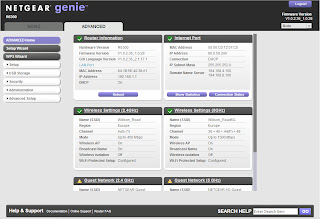 |
| Plenty of advanced options in the settings menu |
 |
| It's very bulky |
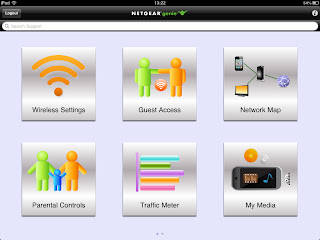 |
| This is the iOS Genie app |
Find it on Amazon:
Wednesday, 20 February 2013
802.11ac router roundup
Here's a link to an article I wrote for ZDNet recently, looking at three of the latest 11ac routers from Cisco (Linksys EA6500), D-Link (DIR-865L) and Netgear (R6300). They all have their strengths and weaknesses, but if pushed I would plump for the Netgear R6330 purely for the fact that its performance is outstanding. It's a bit big and bulky, though.
The Cisco Linksys EA6500 is not a bad performer, and the matching WUMC710 media bridge adapter is by far the best of the bunch in terms of design and performance, and although it's expensive it does have a 4-port Gigabit switch. I still don't like the router's Cisco Cloud Connect interface, though.
D-Link's DIR-865L is one of the cheapest 11ac routers around, and it shows. It is very ungainly, and the DWA-182 USB client adapter is quite large, but cheap. When I was testing it, it played havoc with my SIP telephones, probably because of an incompatibility with the SIP ALG.
Netgear also has a matching 11ac USB adapter, the A6200, which has a peculiar rotating antenna that makes it a bit of a space-hog in a notebook.
Find it on Amazon:
The Cisco Linksys EA6500 is not a bad performer, and the matching WUMC710 media bridge adapter is by far the best of the bunch in terms of design and performance, and although it's expensive it does have a 4-port Gigabit switch. I still don't like the router's Cisco Cloud Connect interface, though.
D-Link's DIR-865L is one of the cheapest 11ac routers around, and it shows. It is very ungainly, and the DWA-182 USB client adapter is quite large, but cheap. When I was testing it, it played havoc with my SIP telephones, probably because of an incompatibility with the SIP ALG.
Netgear also has a matching 11ac USB adapter, the A6200, which has a peculiar rotating antenna that makes it a bit of a space-hog in a notebook.
 |
| Netgear R6300 |
 |
| D-Link DIR-865L |
 |
| Cisco Linksys EA6500 |
Find it on Amazon:
Tuesday, 18 December 2012
Review: D-Link DIR-505 Mobile Cloud Companion
This is a low-priced all-in-one travel router with some excellent features. It can operate as a router/access point, wireless repeater or as a wireless hotspot for sharing a public Wifi connection. The mode is selected via a 3-position hardware switch. I've seen a couple of similar devices, but this is the neatest by far and is very easy to use as well as being amazingly cheap. The range in repeater mode isn't brilliant, but its versatility makes up for it. You can read my full review on Computeractive's website.
Find it on Amazon:
Review: Synology DS212j
Synology's consumer twin-bay NAS enclosures are excellent value and great for those who just need some centralised storage with basic redundancy. The DS212j is very easy to use and supports up to 3TB Sata hard disks. It also has Synology's outstanding DSM interface, which is very easy to use and comes with loads of add-in modules. You can even use it to host a blog or website. Don't be put off by the cheap-looking plastic casing, these are pretty solid devices inside and have a great feature set.
Read my full review over on Computeractive, where it earned a Buy It! award. (Note that this review was done almost a year ago, but has only just made it onto the Computeractive website for some reason).
Below I've posted the results of my standard Passmark Performance Test 7 performance tests, using the Advanced Disk Tests and two Hitachi Cinemastar 250GB hard disks (this was tested before I got the WD Red disks). It's not particularly fast, but perfectly acceptable for an entry-level product.
Find it on Amazon:
Read my full review over on Computeractive, where it earned a Buy It! award. (Note that this review was done almost a year ago, but has only just made it onto the Computeractive website for some reason).
Below I've posted the results of my standard Passmark Performance Test 7 performance tests, using the Advanced Disk Tests and two Hitachi Cinemastar 250GB hard disks (this was tested before I got the WD Red disks). It's not particularly fast, but perfectly acceptable for an entry-level product.
 |
| Database workload |
 |
| File Server workload |
 |
| Web Server workload |
 |
| Workstation workload |
Find it on Amazon:
Friday, 30 November 2012
Review: Lindy Wireless-N Wifi Repeater
Wireless repeaters seem to be having a bit of a mini-boom, as users discover more and more dead spots in their Wifi coverage. A repeater can help, but they do have limitations and should be used with care. As they basically re-transmit all wireless data packets, they do affect the overall speed of the network, as I found with this bizarre-looking model from Lindy. It's very affordable, and works reasonably well, but it feels very cheaply made and has an awful quick install guide. For my full review, head on over to Computeractive.
Below, I've included two graphs showing the performance with a Linksys EA4500 router at 25m with the repeater turned on and off. As you can see, the signal becomes much more reliable, even though the average throughput is still fairly low at around 13Mbps.
Below, I've included two graphs showing the performance with a Linksys EA4500 router at 25m with the repeater turned on and off. As you can see, the signal becomes much more reliable, even though the average throughput is still fairly low at around 13Mbps.
 |
| The web interface is truly atrocious, with misleading instructions and discrepancies with the manual |
 |
| Performance at 25m with repeater off |
 |
| Performance at 25m with repeater on |
Find it on Amazon:
Friday, 9 November 2012
Review: Zyxel NBG-419N V2 router
This ultra-cheap (£38) router from Zyxel is full of surprises, not least that it includes a USB port for file and printer sharing, an easy-to-use graphical interface and some basic QoS and bandwidth management features. There are lots of other advanced settings tucked away in the 'expert' menu, too. Its performance wasn't too shabby either, with around 17Mbps real throughput at 25m in my standard test setup.
It's a dual-stream (2x2) 11n model with external antennas, designed for cable/BT Infinity use (there's no modem version). You can read my full review over on Computeractive.
It's a dual-stream (2x2) 11n model with external antennas, designed for cable/BT Infinity use (there's no modem version). You can read my full review over on Computeractive.
 |
| No scale here, but it's tiny |
 |
| The USB sharing app |
 |
| Bandwidth management is rare at this price level |
 |
| The Easy Mode is very easy |
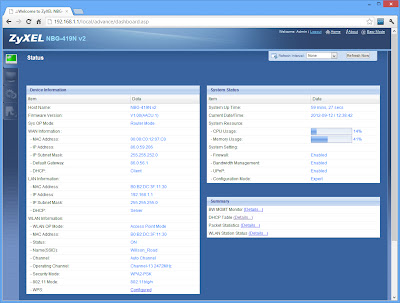 |
| Plenty of advanced settings for tinkerers |
 |
| Throughput at 25m was pretty decent for a budget router |
Find the best price on Amazon:
Thursday, 20 September 2012
Review: Iomega EZ Media & Backup Center
I've looked at several single-bay NAS devices, and this one from Iomega is one of the most complicated. Although the supplied software utilities are not too bad, particularly the Quikprotect file sync service, it has a poorly designed admin menu system that drove me nuts. It's a real shame, as the unit is sturdily built and is relatively inexpensive. You can read my full review on Computeractive.
I've included my performance results from Passmark Performance Test 7 below. As you can see, it's not particularly fast, but for most home users it's perfectly adequate.
I've included my performance results from Passmark Performance Test 7 below. As you can see, it's not particularly fast, but for most home users it's perfectly adequate.
 |
| It has a metal case |
 |
| The menu system is awful |
 |
| Database workload |
 |
| File Server workload |
 |
| Web Server workload |
| Workstation workload |
Thursday, 6 September 2012
Tested: TP-Link TL-WDR4300 N750 Gigabit router
A 3-stream router that may not be pretty, but is very affordable
Consumer router design seems to have evolved into two competing camps: sleek and elegant, and in-your-face. The TP-Link TL-WDR4300 is firmly in the latter category, with its three huge detachable antennas, glossy black casing and multiple bright blue status LEDs. I personally don't like this kind of styling, but I'm more interested in what's inside and how it performs.
It ticks most of the boxes for ports, with four switched Gigabit LAN ports and a Gigabit WAN port (there's no ADSL version). There are two USB ports, each with a status LED (not sure why, as they're tucked out of sight). As with most routers destined for Europe these days, there's a physical power toggle button. There's also a sliding switch to turn the dual-band, dual-radio 11n Wifi off, plus a tiny reset/WPS button tucked between an antenna and a LAN port. This is very difficult to access if the port is occupied and you have large fingers.
The casing itself is very wide and feels a bit cheap, with rather sharp corners on the glossy black plastic. I like discreet status lights, but the blue LEDs are anything but. There are 10 of them, including one peculiar 'system ' light that flashes when there's nothing wrong, and turns off when there's a problem - what kind of problem is not mentioned in the manual, but it seems a little pointless.
As I have to set the MAC address of any router I test (I still use an old Virgin Media cable modem), it is always a good test of how clever the setup procedure is - to date I have only seen one router, the D-Link DIR-857, that recognised the problem and asked whether I wanted to change the MAC address. TP-Link's setup assistant (run from either the CD or the web GUI) is very easy to use, and surprisingly did offer to clone the PC's MAC address if you select the Dynamic IP WAN connection type. You can also enter the MAC address manually, which is what I had to do. It's a nice touch, although not many users have this problem these days.
Wireless settings and security can also be configured in the wizard - the TL-WDR4300 allows concurrent dual-band or single-band operation on the 2.4GHz or 5GHz bands. The setup CD also lets you install the USB printer sharing utility, which is simple and works well. It also supports scanners.
The router's web interface has the standard TP-Link text-based UI layout, which is fairly clear and easy to use. The handy help column on the right is generally well written and very useful. Unlike some routers, it doesn't insist on a reboot after every change, but can defer changes made on different pages.
The USB ports can also be used for NAS storage, and there's a DLNA media server included. User-level access to shared folders can be enabled, or you can just leave it open to all. The USB ports can't be used for 3G dongles, though.
Advanced features are a mixed bag. Although there is brute bandwidth control for specified IP addresses or ports, there are no proper QoS settings. There are MAC-based parental controls, although these are limited to a whitelist of domains or keywords, and are a bit messy to configure. The Access Control feature allows rules-based traffic blocking, but less technical users would greet this with blank stares.
Opening the router revealed that it is using an Atheros AR9344 2-stream radio for the 2.4GHz band, and an Atheros AR9580 3-stream chip for 5GHz. There's also an Atheros AR8327N chip powering the Gigabit switch.
And so to the performance. Using my standard setup of an Acer Aspire One netbook with a 3-stream Intel 5300AGN aadapter, and running Passmark Performance Test 7, at close range it could only manage about 40Mbps on the 2.4GHz band, rising slightly to 44Mbps at 5Hz. At 25m it returned a very disappointing 5Mbps at 2.4GHz, although the 5GHz performance was a bit better (although very variable) at about 11Mbps. The graphs below show one run from each test (I run the tests three times and take the average).
As a sanity check, I usually repeat the tests using my trusty old Fritz WLAN USB stick, which is a 2-stream device but often outperforms the Intel adapter. In this case, though, it was almost identical, although it did give much better 2.4GHz results at 1m (up to 54Mbps), and the 5GHz performance at 25m was much more stable at around 14Mbps.
Note that my test environment (my home) is plagued with lots of neighbouring 2.4GHz wireless networks of various strengths, so 2.4GHz performance can be affected. However, there are (so far) no other 5GHz networks in the area.
My review sample did have the first firmware release, so perhaps there is room for TP-Link to tweak it a bit in future releases, but as reviewed it is a disappointing showing. Of course, at around £75, the TL-WDR4300 is one of the cheapest 3-stream models around, so I wasn't expecting miracles, and for those wanting to move up to 3-stream 5GHz wireless to minimise interference from neighbours it's a reasonable entry-level model with decent features. The nearest rival I've seen personally is Belkin's N750DB, which had slightly better performance but also costs a bit more.
So there you have it. If you like your routers brash and black, the TL-WDR4300 might appeal, and although it's not the fastest on the planet, it's very easy to setup and configure, has some useful features such as a media server and dual USB ports, and perhaps more importantly, has a bargain price tag.
Contact details
Web: TP-Link TL-WDR4300 N750 Wireless Dual Band Gigabit Router
Phone: +44 (0) 845 147 0017
Update 27/12/12: As you can see from the comments below, a few people have been having trouble with VoIP when the hardware NAT feature is enabled. Hardware NAT acceleration is one of those weird features that is really a bit pointless for most users (it uses a special chip to offload the NAT duties, theoretically improving LAN to WAN performance), and I'd suggest disabling it if you use VoIP. You will still have NAT protection if it's turned off, but it will be done in software using the router's CPU as it is with almost every other router.
Find it on Amazon:
Consumer router design seems to have evolved into two competing camps: sleek and elegant, and in-your-face. The TP-Link TL-WDR4300 is firmly in the latter category, with its three huge detachable antennas, glossy black casing and multiple bright blue status LEDs. I personally don't like this kind of styling, but I'm more interested in what's inside and how it performs.
 |
| Subtle, it ain't |
 |
| Dual USB ports are unusual at this price point |
It ticks most of the boxes for ports, with four switched Gigabit LAN ports and a Gigabit WAN port (there's no ADSL version). There are two USB ports, each with a status LED (not sure why, as they're tucked out of sight). As with most routers destined for Europe these days, there's a physical power toggle button. There's also a sliding switch to turn the dual-band, dual-radio 11n Wifi off, plus a tiny reset/WPS button tucked between an antenna and a LAN port. This is very difficult to access if the port is occupied and you have large fingers.
The casing itself is very wide and feels a bit cheap, with rather sharp corners on the glossy black plastic. I like discreet status lights, but the blue LEDs are anything but. There are 10 of them, including one peculiar 'system ' light that flashes when there's nothing wrong, and turns off when there's a problem - what kind of problem is not mentioned in the manual, but it seems a little pointless.
As I have to set the MAC address of any router I test (I still use an old Virgin Media cable modem), it is always a good test of how clever the setup procedure is - to date I have only seen one router, the D-Link DIR-857, that recognised the problem and asked whether I wanted to change the MAC address. TP-Link's setup assistant (run from either the CD or the web GUI) is very easy to use, and surprisingly did offer to clone the PC's MAC address if you select the Dynamic IP WAN connection type. You can also enter the MAC address manually, which is what I had to do. It's a nice touch, although not many users have this problem these days.
 |
| The setup assistant is simple but works well |
Wireless settings and security can also be configured in the wizard - the TL-WDR4300 allows concurrent dual-band or single-band operation on the 2.4GHz or 5GHz bands. The setup CD also lets you install the USB printer sharing utility, which is simple and works well. It also supports scanners.
 |
| USB printers and scanners can be shared |
The router's web interface has the standard TP-Link text-based UI layout, which is fairly clear and easy to use. The handy help column on the right is generally well written and very useful. Unlike some routers, it doesn't insist on a reboot after every change, but can defer changes made on different pages.
The USB ports can also be used for NAS storage, and there's a DLNA media server included. User-level access to shared folders can be enabled, or you can just leave it open to all. The USB ports can't be used for 3G dongles, though.
Advanced features are a mixed bag. Although there is brute bandwidth control for specified IP addresses or ports, there are no proper QoS settings. There are MAC-based parental controls, although these are limited to a whitelist of domains or keywords, and are a bit messy to configure. The Access Control feature allows rules-based traffic blocking, but less technical users would greet this with blank stares.
Opening the router revealed that it is using an Atheros AR9344 2-stream radio for the 2.4GHz band, and an Atheros AR9580 3-stream chip for 5GHz. There's also an Atheros AR8327N chip powering the Gigabit switch.
And so to the performance. Using my standard setup of an Acer Aspire One netbook with a 3-stream Intel 5300AGN aadapter, and running Passmark Performance Test 7, at close range it could only manage about 40Mbps on the 2.4GHz band, rising slightly to 44Mbps at 5Hz. At 25m it returned a very disappointing 5Mbps at 2.4GHz, although the 5GHz performance was a bit better (although very variable) at about 11Mbps. The graphs below show one run from each test (I run the tests three times and take the average).
 |
| 2.4GHz, 1m |
 |
| 2.4GHz, 25m |
 |
| 5GHz, 1m |
 |
| 5GHz, 25m |
As a sanity check, I usually repeat the tests using my trusty old Fritz WLAN USB stick, which is a 2-stream device but often outperforms the Intel adapter. In this case, though, it was almost identical, although it did give much better 2.4GHz results at 1m (up to 54Mbps), and the 5GHz performance at 25m was much more stable at around 14Mbps.
Note that my test environment (my home) is plagued with lots of neighbouring 2.4GHz wireless networks of various strengths, so 2.4GHz performance can be affected. However, there are (so far) no other 5GHz networks in the area.
My review sample did have the first firmware release, so perhaps there is room for TP-Link to tweak it a bit in future releases, but as reviewed it is a disappointing showing. Of course, at around £75, the TL-WDR4300 is one of the cheapest 3-stream models around, so I wasn't expecting miracles, and for those wanting to move up to 3-stream 5GHz wireless to minimise interference from neighbours it's a reasonable entry-level model with decent features. The nearest rival I've seen personally is Belkin's N750DB, which had slightly better performance but also costs a bit more.
So there you have it. If you like your routers brash and black, the TL-WDR4300 might appeal, and although it's not the fastest on the planet, it's very easy to setup and configure, has some useful features such as a media server and dual USB ports, and perhaps more importantly, has a bargain price tag.
Contact details
Web: TP-Link TL-WDR4300 N750 Wireless Dual Band Gigabit Router
Phone: +44 (0) 845 147 0017
Update 27/12/12: As you can see from the comments below, a few people have been having trouble with VoIP when the hardware NAT feature is enabled. Hardware NAT acceleration is one of those weird features that is really a bit pointless for most users (it uses a special chip to offload the NAT duties, theoretically improving LAN to WAN performance), and I'd suggest disabling it if you use VoIP. You will still have NAT protection if it's turned off, but it will be done in software using the router's CPU as it is with almost every other router.
Find it on Amazon:
Subscribe to:
Posts (Atom)





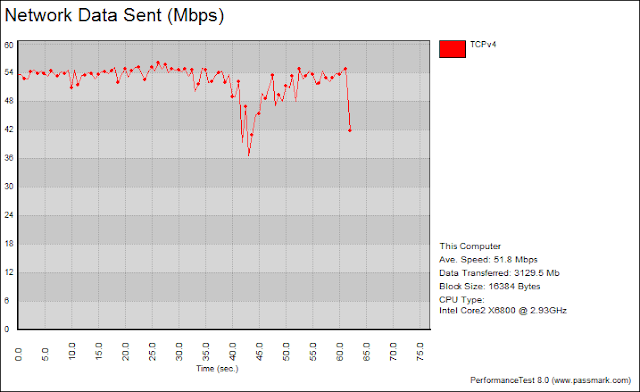
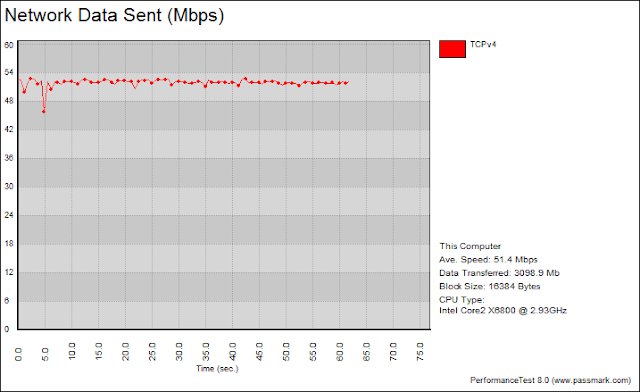


.jpg)
.jpg)




