So when TP-Link offered me this budget adapter to have a look at, I couldn't resist. At £15 ex. VAT (cheapest price on Froogle is £16.31 inc. VAT at the time of writing), it's not really a rock-bottom price - you can pick up 802.11n dongles for under a tenner (like my own Tenda W311U from Ebuyer). At that price you usually get single-stream 150Mbps 11n models, although some 300Mbps models are starting to appear for under £10. The TP-Link TL-WN822N claims to offer not only full dual-stream 300Mbps performance, but superior range courtesy of its twin high gain (3dBi) external antennas.
That sounds like something crying out to be tested, so I was happy to oblige. To test network throughput, I used Passmark's Performance Test, which is a great general purpose benchmarking tool. The Advanced Networking module can measure TCP (or UDP) throughput for fixed or variable block sizes - I leave it at the default of 16,384-byte fixed blocks for TCP performance. It's not writing to the hard disk, so it gives a pretty good idea of raw network performance.
But first things first. The TL-WN822N comes smartly packaged with a 1.5m USB cable, quick installation leaflet and an 8cm mini-CD with the drivers. I tried plugging it into Windows 7 without the drivers installed to see whether Windows 7 could identify it, but no joy. Even worse, the drivers on the CD were unsigned, so I grabbed a set of newer WHQL-certified drivers from TP-Link's website. There's an optional client utility included for use with XP, but this doesn't install for Windows Vista/7.
It's an extremely ugly product, with a single large green status light, a QSS button (TP-Link's WPS-compatible one-touch connect system) and two adjustable antennas that can rotate 180 degrees. The the USB cable comes out of the front, which isn't very elegant. It measures 9 x 7 x 1.5cm with the antennas folded. It supports WEP, WPA-PSK and WPA2-PSK encryption.
After installation, the adapter connected happily to my Fritz!Box 7270 router at 11n speeds of 300Mbps. Checking in device manager, I found that you can set the 2.4GHz mode to almost any combination of standards - I set it to 11n-only mode for my tests. I compared it to my cheapo Tenda 150Mbps dongle and a Fritz WLAN USB Stick N (which is a 300Mbps dual-band 2.4/5GHz model).
My test environment is a fairly typical (well, for tech writers at least..) domestic setup, with the router on my desk in the living room. There is one room (two brick cavity walls and one breeze-block partition wall) between the router and the back garden, which is where I do the range tests. Conveniently, the bottom of the garden is 25m away, and not in line of sight of the router. There are also many other Wi-Fi routers broadcasting in the neighbourhood - on a normal day up to 10 SSIDs can be seen.
Near-field performance
I tested near-field performance with the adapters one metre away from the router, then tested them all again at 25m. I used my Acer Aspire One netbook running Windows 7 for all the tests.
But first things first. The TL-WN822N comes smartly packaged with a 1.5m USB cable, quick installation leaflet and an 8cm mini-CD with the drivers. I tried plugging it into Windows 7 without the drivers installed to see whether Windows 7 could identify it, but no joy. Even worse, the drivers on the CD were unsigned, so I grabbed a set of newer WHQL-certified drivers from TP-Link's website. There's an optional client utility included for use with XP, but this doesn't install for Windows Vista/7.
 |
| At least the packaging doesn't look cheap |
After installation, the adapter connected happily to my Fritz!Box 7270 router at 11n speeds of 300Mbps. Checking in device manager, I found that you can set the 2.4GHz mode to almost any combination of standards - I set it to 11n-only mode for my tests. I compared it to my cheapo Tenda 150Mbps dongle and a Fritz WLAN USB Stick N (which is a 300Mbps dual-band 2.4/5GHz model).
My test environment is a fairly typical (well, for tech writers at least..) domestic setup, with the router on my desk in the living room. There is one room (two brick cavity walls and one breeze-block partition wall) between the router and the back garden, which is where I do the range tests. Conveniently, the bottom of the garden is 25m away, and not in line of sight of the router. There are also many other Wi-Fi routers broadcasting in the neighbourhood - on a normal day up to 10 SSIDs can be seen.
Near-field performance
I tested near-field performance with the adapters one metre away from the router, then tested them all again at 25m. I used my Acer Aspire One netbook running Windows 7 for all the tests.
 |
| TP-Link at 1m |
 |
| FRitz WLAN at 1m |
 |
| Tenda at 1m |
 |
| Aspire One internal at 1m |
This was quite surprising. The Fritz adapter managed 62.5Mbps, the Tenda 60.5Mbps and the TP-Link a whopping 73Mbps. The internal Atheros 11g adapter on the Aspire One managed 20.9Mbps. The Tenda shows the most stable performance, and also highlights the fact the 150Mbps adapters are actually very good value, and with a strong signal can give almost identical performance to a 300Mbps adapter (where they fall down is on resilience to interference, which can affect range in noisy environments). But it's an impressive start for the TP-Link.
Far-field performance
At 25m, as expected the graphs look very different. In my normal test location I have found very few products able to give decent results, and in this test the Tenda dongle could not even establish a connection.
Far-field performance
At 25m, as expected the graphs look very different. In my normal test location I have found very few products able to give decent results, and in this test the Tenda dongle could not even establish a connection.
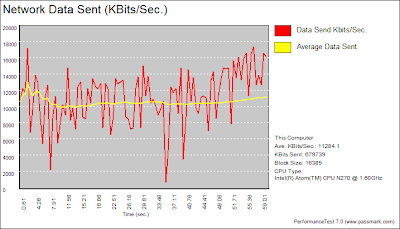 |
| TP-Link at 25m |
 |
| Fritz WLAN at 25m |
 |
| Aspire One at 25m |
The Fritz (4.9Mbps) and Aspire One (3.9Mbps) adapters give similar mediocre results, whereas the TP-Link returned a very impressive 11Mbps. Checking the signal strengths using Inssider, it confirmed that the TP-Link was able to pick up much fainter signals. Also, with the USB cable and adjustable antennas, you have more freedom to position it to get a decent signal. As you can see from the graph, there were still some pretty bad dropouts, but it never lost the connection completely. The Aspire One took several attempts to complete the test.
I think the figures above pretty much speak for themselves; if you can live with its odd looks, the TP-Link TL-WN822N delivers impressive 802.11n performance, and at this price you can't really go wrong.
Contact details
Web: TP-Link TL-WN822N
Phone: +44 (0) 845 147 0017
Note: This is an original review by me. I received no financial compensation for it, and the sample product was returned to the manufacturer after testing.
Find it on Amazon:

Thanks for the review. Is this compatible with Windows 7 64 bit?
ReplyDeleteThanks,
Gabriel
Hi Gabriel - Yes it does come with Windows 7 64-bit drivers too, although I only tested it on the 32-bit version.
ReplyDeleteThanks for the review! gonna buy this and put it out of sight hehehe
ReplyDeleteSo do you recommend just downloading the drivers from the website instead of the CD for Windows 7 64-bit? I really appreciate the help.
ReplyDelete@ Anonymous: Yes, I would always recommend getting updated drivers from the website - those on the CD will work but are often out of date. But before downloading make sure you check the hardware version (instructions here http://www.tp-link.com/support/showfaq.asp?id=46), as there now seems to be a second (V2) version of the adapter.
ReplyDelete@ Kelvyn Taylor: I just want to ask for your opinion. I want to buy a wireless N USB adapter to improves my laptop wireless connectivity to my university wifi. This is because the wireless is hard to be reach and connect from my room. So,which one would you recommend between this two:
ReplyDelete1. 300Mbps High Gain Wireless USB Adapter
2. 150Mbps High Power Wireless USB Adapter
@ Anonymous Hi - in order to benfit from 802.11n, both ends of the connection need to be using 802.11n. If your universityWifi is not 11n, you won't get any benfit from putting an 11n adapter in your laptop. If the uni is 11n, however, you should get a 300Mbps model as these have the multiple antennas necessary to get the extra range.
ReplyDeleteLaptops don't always have the antennas innthe best position, so another tip is to buy a USB extension cable and put a Wifi adapter on the end of that, then position it for best reception. The TP-Link model here has its own cable.
if I plug the TP-Link TL-WN822N wireless adapter in my laptop's usb port for continuous of 18 hours. will this wireless adapter overheat ?
ReplyDelete@ Anoymous - there is no danger of this adapter overheating. It is designed to work constantly.
ReplyDeleteL.S.
ReplyDeletewould it be of any influence if you took a longer USB cable ?
@ Anonymous - using a longer USB cable wouldn't be a problem, within the limits of USB which is only 5m (or 30m using 5 hubs connected with 5m cables).
ReplyDeleteHello,
ReplyDeleteWhich is the difference between ver. 1.1 and ver. 2.0 ?
I have bought this item, and came with version 1.1, version 2 is faster then 1.1?
Thank you
Hi Marius - not sure what the difference in revision versions is, but the version I tested was 1.1
ReplyDeleteWhat steps did you take to do the below:
ReplyDelete" Checking in device manager, I found that you can set the 2.4GHz mode to almost any combination of standards - I set it to 11n-only mode for my tests."
Based on the positive comments, I bought this adapter.
ReplyDeleteIt is ver. 2.0 and I cannot get the drivers installed. I tried the disc and the downloaded versions, however none would install. I tried it on 2 pc's, first win Vista Home 32 with the latest SP and a brand new pc with Win 7 64 SP1.I respectively get the code 37 and code 10 error messages. I also did try a manual install of the drivers, but no luck there either. I am about to send it back, but the shippingcosts are high, so now I am looking for a solution on the net.
@ S@m - In Windows 7, click on the network status icon, then click 'Open Network and Sharing Center'. Click 'Change adapter settings', find the wireless adapter, right-click its icon and choose Properties. Click the Configure button, then click the Advanced tab - in there is a Wireless Mode setting, where you can choose the 802.11n-only mode in the Value drop-down box. Note that they may have changed this setting in later drivers.
ReplyDelete@ Anonymous - sorry to hear your problems. It sounds like there could be a hardware problem with the adapter itself, or possibly a corrupted driver CD. Have you tried downloading the V2 drivers from http://uk.tp-link.com/support/download/?model=TL-WN822N&version=V2 (note these are the UK drivers, check your local site if you are not in the UK).
ReplyDeleteRe: Code 10 error with drivers. I had the same thing when I connected it to a USB 3 port on my Asus P8Z68V/Gen3. Switching to a USB 2.0 port solved the issue.
ReplyDeleteHello sir!
ReplyDeletethis might be a stupid question, but i was almost decided on Asus USB-N13, when i saw this name! now am very much confused. does it outperform the Asus one? please suggest.
thanks!
Sorry, I haven't seen or tested the Asus USB-N13, so afraid I can't answer your question. Looking at the specs, it has the same theoretical 300Mbps 11n speeds, however, but not the high-gain antenna.
Deletehi pls tell me that is this model also act as hotspot.i have a wired lan cable internet in my pc and wanna share it with this wifi adaptor so that my mobile wifi and laptops can access it .pls reply soon
ReplyDeleteTo create a Wifi hotspot, you need Windows 7 and special software, such as Virtual Router (http://virtualrouter.codeplex.com/). This TP-Link adapter should work fine with this software, although I did not test it for that.
DeleteOther similar software is Connectify (http://www.connectify.me/) and MyPublicWifi (http://www.connectify.me/).
does this tp link wifi hotspot will work if my pc i shutdown,i need a wifi adaptor whihc works if pc is shut down external adaptor
ReplyDeleteI think you might be getting confused - the adapter in this review is not an access point, which is what you seem to be looking for.
DeleteTo create a 'hotspot' that uses a LAN connection and works when the PC is turned off, you will need a product like the TP-Link TL-MR3020 that I reviewed here (http://kelvyntaylor.blogspot.co.uk/2011/12/tp-link-tl-mr3020-3g-hotspot.html).
This plugs into your router using a network cable and turns it into a Wifi access point (hotspot). This will work if the PC is turned off.
If you do not have a router between the PC and the broadband modem, you will probably need to add one, however. (The TL-MR3020 can connect direct to a cable modem to create a hotspot, but then all PCs will need to use wireless, as there is only one wired network connector).
Another similar product is the Aztech WL556E adapter(http://kelvyntaylor.blogspot.com/2011/03/review-aztech-wl556e-wireless-n.html).
pls also tell me whats the diffrence between an access point and wifi router with modem pls check this site
ReplyDeletewhich one is best to buy whihc will cover a long distance
http://www.flipkart.com/computers/network-components/router-20261?ref=4ddadb41-6b90-4fde-acca-e08440032fa8
An access point simply turns a wired connection into a wireless one. A router/modem is used to connect PCs to the broadband connection.
Delete802.11N models generally give the best range, but different models vary. Afraid I can't make recommendations for products I haven't seen - look at my other reviews for an idea of performance.
This performs better in USB 2.0 compared to USB 3.0
ReplyDeletenot working with usb extension cable why ???????
ReplyDeleteDon't ask me, this isn't a support line. Ever considered that it might be broken?
DeleteDoes it work with win 10 ?
ReplyDeleteAfraid I don't know, but I've had no problems on Win 10 with other TP-Link 11N adapters.
DeleteThis comment has been removed by a blog administrator.
ReplyDeleteThis comment has been removed by a blog administrator.
ReplyDeleteThis comment has been removed by a blog administrator.
ReplyDelete